At OVHcloud, we like to provide you with the best products and services and for us security is important, that’s why we wanted to help you discover Falco which will help you secure your OVHcloud Managed Kubernetes with a runtime security tool.
Falco
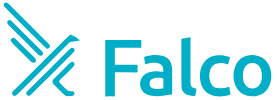
Falco is an Open Source cloud-native runtime security tool. It provides near real-time threat detection for cloud, container, and Kubernetes workloads by leveraging runtime insights. Falco can monitor events from various sources, including the Linux kernel, and enrich them with metadata from the Kubernetes API server, container runtime, and more.
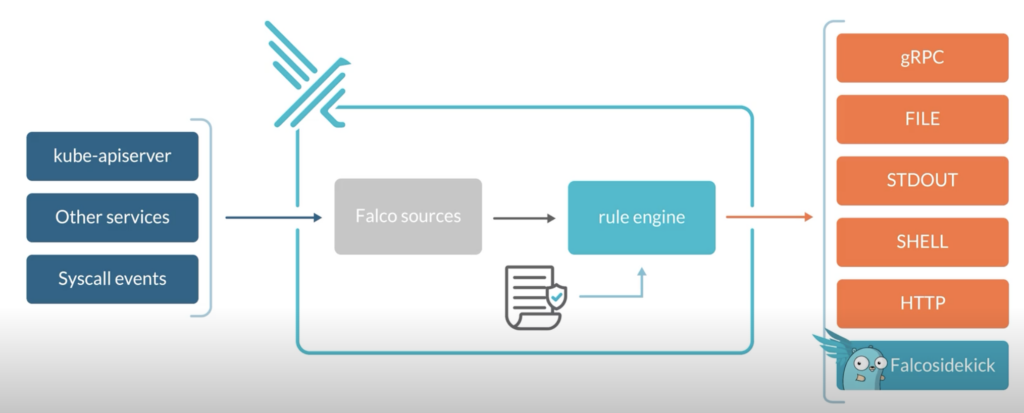
Concretely, Falco:
* Receive **Events**
* Compare them to a set of **Rules** to determine the actions to perform
* Generate **Alerts**: forward the Falco events to different endpoints (syslog, stdout, https, graph…) or to different apps (Slack, Discord, Elasticsearch, Kafka…) through Falcosidekick
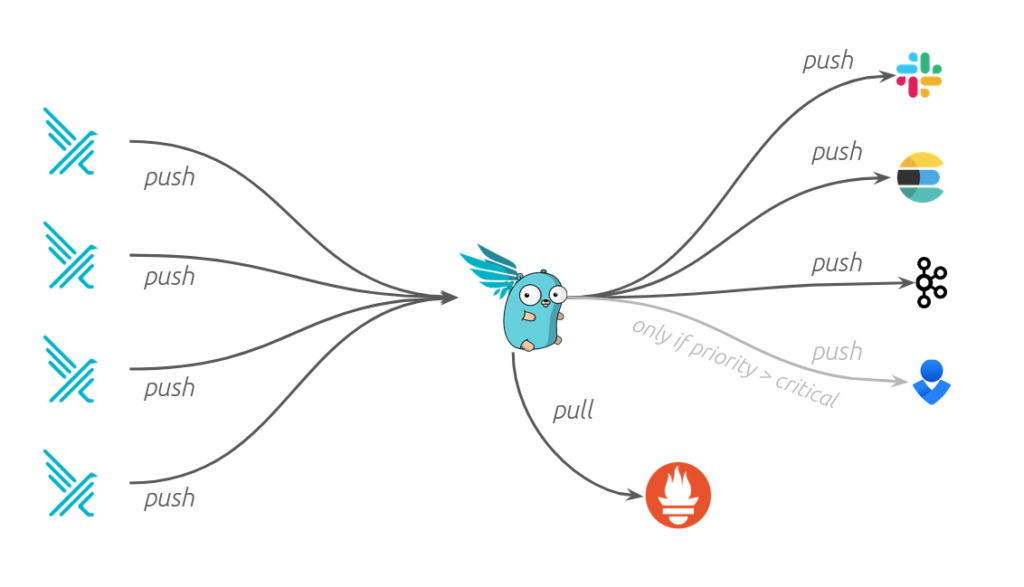
In this blog post, we will:
– Install Falco & Falcosidekick
– Test the behavior
– Visualize the events in UI
Prerequisites
This blog post presupposes that you already have a working OVHcloud Managed Kubernetes (MKS) cluster, and some basic knowledge of how to operate it.
You can deploy a new OVHcloud MKS cluster through the OVHcloud Control Panel, Terraform, Pulumi and even the CDK for Terraform.
After deploying a MKS cluster, you can deploy a hello world application into it.
Installing Falco
For this blog post we are using the Falco Helm chart.
Add the Falco Helm repository:
helm repo add falcosecurity https://falcosecurity.github.io/charts
helm repo updateThese commands will add the Falco Helm repository to your local Helm chart repository and update the installed chart repositories:
$ helm repo add falcosecurity https://falcosecurity.github.io/charts
helm repo update
"falcosecurity" has been added to your repositories
Hang tight while we grab the latest from your chart repositories...
...
...Successfully got an update from the "falcosecurity" chart repository
...
Update Complete. ⎈Happy Helming!⎈Install the latest version of Falco with helm install command:
helm install falco \
--version 4.0.0 \
--create-namespace \
--namespace falco \
--set tty=true \
--set falcosidekick.enabled=true \
--set falcosidekick.webui.enabled=true \
--set falcosidekick.webui.user=myuser:mypassword \
--set falcosidekick.webui.service.type=LoadBalancer \
falcosecurity/falcoThis command will install the latest version of Falco, with falcosidekick UI and create a new falco namespace:
$ helm install falco \
--version 4.0.0 \
--create-namespace \
--namespace falco \
--set tty=true \
--set falcosidekick.enabled=true \
--set falcosidekick.webui.enabled=true \
--set falcosidekick.webui.user=myuser:mypassword \
--set falcosidekick.webui.service.type=LoadBalancer \
falcosecurity/falco
NAME: falco
LAST DEPLOYED: Wed Apr 3 11:48:42 2024
NAMESPACE: falco
STATUS: deployed
REVISION: 1
NOTES:
Falco agents are spinning up on each node in your cluster. After a few
seconds, they are going to start monitoring your containers looking for
security issues.
No further action should be required.As you can see we install also Falcosidekick thanks to several flags:
* --set falcosidekick.enabled=true enables deployment of Falcosidekick aside Falco and configures Falco for sending its events to Falcosidekick
* --set falcosidekick.webui.enabled=true enables deployment of Falcosidekick-UI and configure Falcosidekick for using it as output
* --set falcosidekick.webui.service.type=LoadBalancer allows to access the UI through an OVHcloud Load Balancer (and an external IP)
Note:
Don’t forget to change in the helm install command, and specifically in the --set falcosidekick.webui.user parameter, the login and the password to access to the UI.
The Falco Helm chart installs a DaemonSet to add Falco Pods to all Nodes in the Kubernetes cluster to monitor abnormal behavior.
You can check if the Falco and falcosidekick pods are correctly running:
$ kubectl get pods -n falco
NAME READY STATUS RESTARTS AGE
falco-42nrg 2/2 Running 0 2m18s
falco-falcosidekick-54bdbf6984-7pgcr 1/1 Running 0 2m18s
falco-falcosidekick-54bdbf6984-cbc9w 1/1 Running 0 2m18s
falco-falcosidekick-ui-6568c775-8d9hd 1/1 Running 2 (71s ago) 2m18s
falco-falcosidekick-ui-6568c775-sn8xt 1/1 Running 3 (83s ago) 2m18s
falco-falcosidekick-ui-redis-0 1/1 Running 0 2m17s
falco-j5j2j 2/2 Running 0 2m18s
falco-vb5nb 2/2 Running 0 2m18sWait and execute the command again if the pods are in “Init” or “ContainerCreating” state.
Once the falco pod is ready, run the following command to see the logs:
kubectl logs -l app.kubernetes.io/name=falco -n falco -c falcoYou should see logs like that:
$ kubectl logs -l app.kubernetes.io/name=falco -n falco -c falco
Wed Apr 3 12:22:26 2024: Falco version: 0.37.0 (x86_64)
Wed Apr 3 12:22:26 2024: Falco initialized with configuration file: /etc/falco/falco.yaml
Wed Apr 3 12:22:26 2024: System info: Linux version 5.15.0-101-generic (buildd@lcy02-amd64-032) (gcc (Ubuntu 11.4.0-1ubuntu1~22.04) 11.4.0, GNU ld (GNU Binutils for Ubuntu) 2.38) #111-Ubuntu SMP Tue Mar 5 20:16:58 UTC 2024
Wed Apr 3 12:22:26 2024: Loading rules from file /etc/falco/falco_rules.yaml
Wed Apr 3 12:22:26 2024: The chosen syscall buffer dimension is: 8388608 bytes (8 MBs)
Wed Apr 3 12:22:26 2024: Starting health webserver with threadiness 2, listening on 0.0.0.0:8765
Wed Apr 3 12:22:26 2024: Loaded event sources: syscall
Wed Apr 3 12:22:26 2024: Enabled event sources: syscall
Wed Apr 3 12:22:26 2024: Opening 'syscall' source with Kernel module
Wed Apr 3 12:21:51 2024: Falco version: 0.37.0 (x86_64)
Wed Apr 3 12:21:51 2024: Falco initialized with configuration file: /etc/falco/falco.yaml
Wed Apr 3 12:21:51 2024: System info: Linux version 5.15.0-101-generic (buildd@lcy02-amd64-032) (gcc (Ubuntu 11.4.0-1ubuntu1~22.04) 11.4.0, GNU ld (GNU Binutils for Ubuntu) 2.38) #111-Ubuntu SMP Tue Mar 5 20:16:58 UTC 2024
Wed Apr 3 12:21:51 2024: Loading rules from file /etc/falco/falco_rules.yaml
Wed Apr 3 12:21:51 2024: The chosen syscall buffer dimension is: 8388608 bytes (8 MBs)
Wed Apr 3 12:21:51 2024: Starting health webserver with threadiness 2, listening on 0.0.0.0:8765
Wed Apr 3 12:21:51 2024: Loaded event sources: syscall
Wed Apr 3 12:21:51 2024: Enabled event sources: syscall
Wed Apr 3 12:21:51 2024: Opening 'syscall' source with Kernel module
Wed Apr 3 12:21:57 2024: Falco version: 0.37.0 (x86_64)
Wed Apr 3 12:21:57 2024: Falco initialized with configuration file: /etc/falco/falco.yaml
Wed Apr 3 12:21:57 2024: System info: Linux version 5.15.0-101-generic (buildd@lcy02-amd64-032) (gcc (Ubuntu 11.4.0-1ubuntu1~22.04) 11.4.0, GNU ld (GNU Binutils for Ubuntu) 2.38) #111-Ubuntu SMP Tue Mar 5 20:16:58 UTC 2024
Wed Apr 3 12:21:57 2024: Loading rules from file /etc/falco/falco_rules.yaml
Wed Apr 3 12:21:57 2024: The chosen syscall buffer dimension is: 8388608 bytes (8 MBs)
Wed Apr 3 12:21:57 2024: Starting health webserver with threadiness 2, listening on 0.0.0.0:8765
Wed Apr 3 12:21:57 2024: Loaded event sources: syscall
Wed Apr 3 12:21:57 2024: Enabled event sources: syscall
Wed Apr 3 12:21:57 2024: Opening 'syscall' source with Kernel moduleThe logs confirm that Falco and its rules have been loaded correctly.
Testing Falco
Even without adding new rules, Falco contains existing default rules that we can use to test the behavior.
Follow the steps below to fire an alert if someone execute a shell into a running container.
Start an Alpine container:
$ kubectl run demo-falco --image alpine -- sh -c "sleep infinity"
pod/demo-falco createdExecute a shell on the running container:
$ kubectl exec -it demo-falco -- sh -c "ls -al"
total 64
drwxr-xr-x 1 root root 4096 Apr 3 11:36 .
drwxr-xr-x 1 root root 4096 Apr 3 11:36 ..
drwxr-xr-x 2 root root 4096 Jan 26 17:53 bin
drwxr-xr-x 5 root root 360 Apr 3 11:36 dev
drwxr-xr-x 1 root root 4096 Apr 3 11:36 etc
drwxr-xr-x 2 root root 4096 Jan 26 17:53 home
drwxr-xr-x 7 root root 4096 Jan 26 17:53 lib
drwxr-xr-x 5 root root 4096 Jan 26 17:53 media
drwxr-xr-x 2 root root 4096 Jan 26 17:53 mnt
drwxr-xr-x 2 root root 4096 Jan 26 17:53 opt
dr-xr-xr-x 310 root root 0 Apr 3 11:36 proc
drwx------ 2 root root 4096 Jan 26 17:53 root
drwxr-xr-x 1 root root 4096 Apr 3 11:36 run
drwxr-xr-x 2 root root 4096 Jan 26 17:53 sbin
drwxr-xr-x 2 root root 4096 Jan 26 17:53 srv
dr-xr-xr-x 13 root root 0 Apr 3 11:36 sys
drwxrwxrwt 2 root root 4096 Jan 26 17:53 tmp
drwxr-xr-x 7 root root 4096 Jan 26 17:53 usr
drwxr-xr-x 12 root root 4096 Jan 26 17:53 varNow check the Falco logs to see the alert:
$ kubectl logs -c falco -n falco -l app.kubernetes.io/name=falco |\
grep "Notice"
{"hostname":"falco-fsvp8","output":"11:36:27.670410771: Notice A shell was spawned in a container with an attached terminal (evt_type=execve user=root user_uid=0 user_loginuid=-1 process=sh proc_exepath=/bin/busybox parent=runc command=sh -c ls -al terminal=34816 exe_flags=EXE_WRITABLE container_id=873807ba3669 container_image=docker.io/library/alpine container_image_tag=latest container_name=alpine k8s_ns=default k8s_pod_name=alpine)","priority":"Notice","rule":"Terminal shell in container","source":"syscall","tags":["T1059","container","maturity_stable","mitre_execution","shell"],"time":"2024-04-03T11:36:27.670410771Z", "output_fields": {"container.id":"873807ba3669","container.image.repository":"docker.io/library/alpine","container.image.tag":"latest","container.name":"alpine","evt.arg.flags":"EXE_WRITABLE","evt.time":1712144187670410771,"evt.type":"execve","k8s.ns.name":"default","k8s.pod.name":"alpine","proc.cmdline":"sh -c ls -al","proc.exepath":"/bin/busybox","proc.name":"sh","proc.pname":"runc","proc.tty":34816,"user.loginuid":-1,"user.name":"root","user.uid":0}}You should see logs with “Notice A shell was spawned in a container with an attached terminal” message.
Visualizing the events with Falcosidekick UI
Now we have Falco installed and we test it, we can see the events visually in the Falcosidekick UI.
Display the external IP:
$ kubectl get svc falco-falcosidekick-ui -n falco
NAME TYPE CLUSTER-IP EXTERNAL-IP PORT(S) AGE
falco-falcosidekick-ui LoadBalancer 10.3.198.190 xx.xx.xx.xx 2802:31222/TCP 130mOpen your browser and point to http://< EXTERNAL-IP >:2802 value using the credentials below:
* Login: my-user (or the login you defined in helm install command)
* Password: my-password (or the password you defined in helm install command)
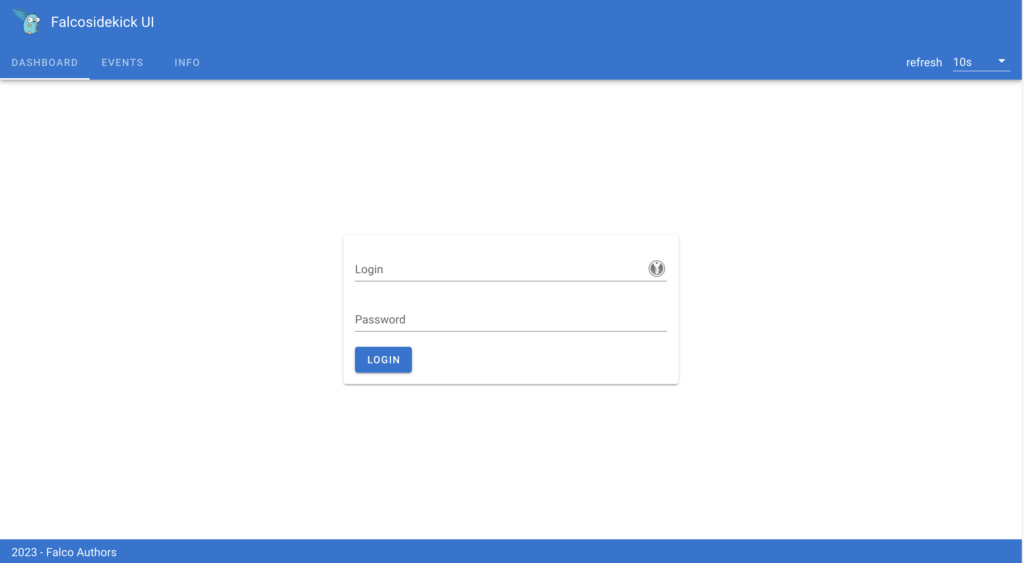
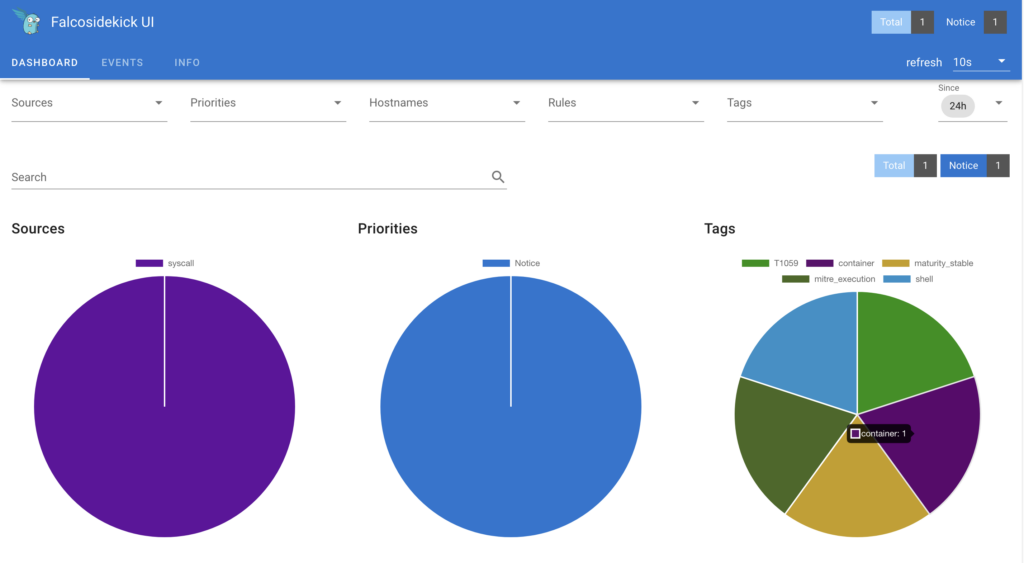
Click on “EVENTS” tab:
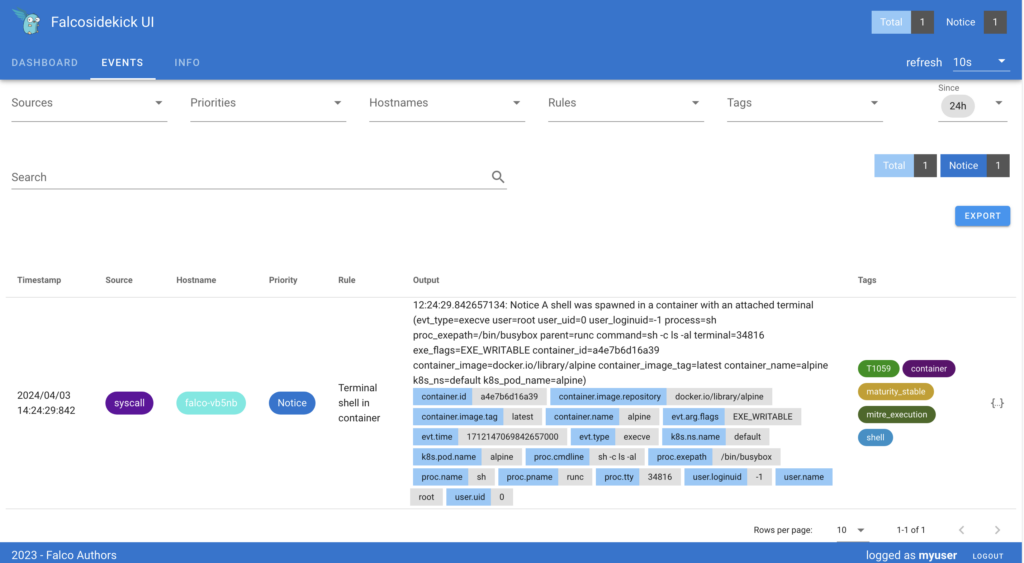
You should see the previous events generated thanks to our tests.
Conclusion
We installed Falco and falcosidekick and discovered how to test it and visualize the events but we didn’t see all the features. If you are interested, visit the Falco official website.
Want to go further?
Visit our technical guides and how to about OVHcloud Managed Kubernetes Service.
Developer Advocate at OVHcloud, specialized in Cloud Native, Infrastructure as Code (IaC) & Developer eXperience (DX).
She is recognized as a Docker Captain, CNCF ambassador, GDE & Women techmakers Ambassador.
She has been working as a Developer and Ops for over 20 years. Cloud enthusiast and advocates DevOps/Cloud/Golang best practices.
Technical writer, a sketchnoter and a speaker at international conferences.
Book author, she created a new visual way for people to learn and understand Cloud technologies: "Understanding Kubernetes / Docker / Istio in a visual way" in sketchnotes, books and videos.
